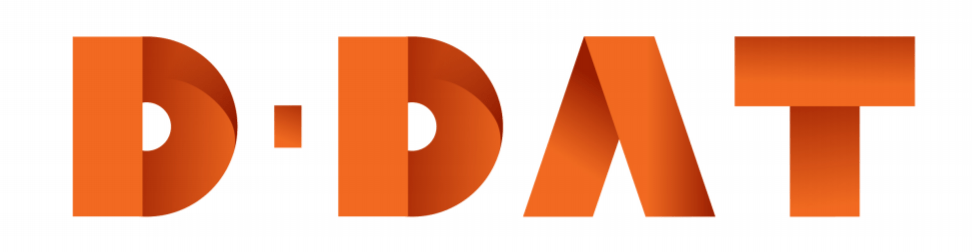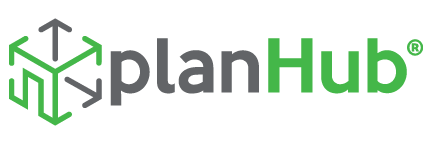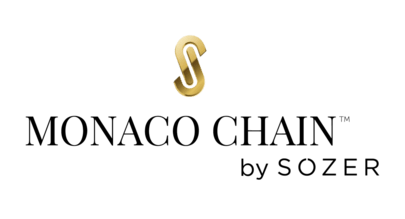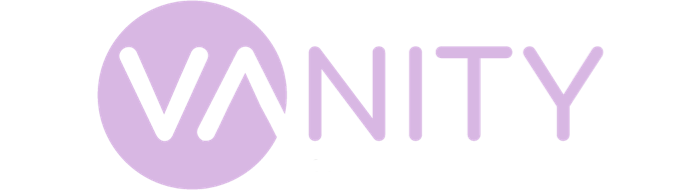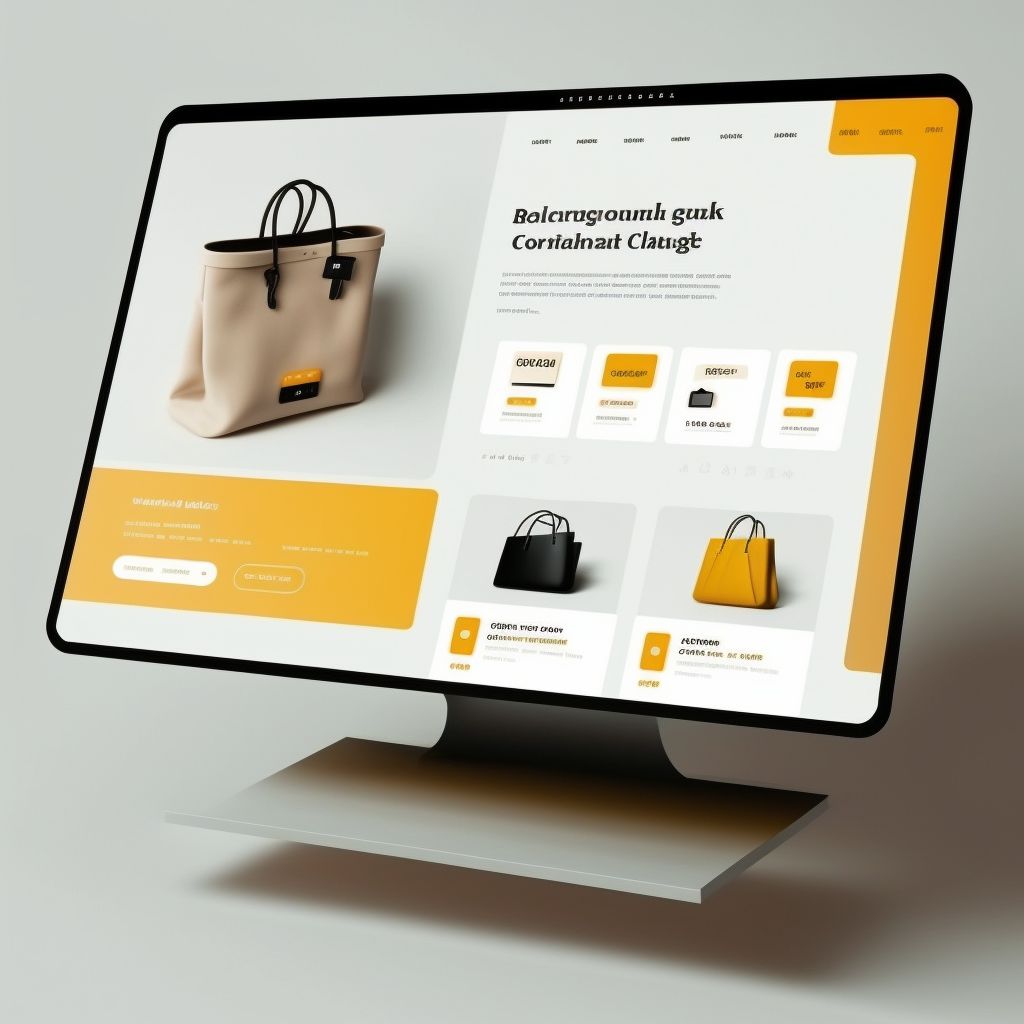Advanced Google Ads Scripts: Automating and Optimizing Your Campaigns
Is managing your Google Ads campaigns driving you bananas?
It’s time to take control and optimize your ads with advanced Google Ads scripts. In this blog post, we’ll show you how to automate, optimize, and revolutionize your campaigns! Ready to become a Google Ads wizard? Let’s dive in!
What Are Google Ads Scripts?
Google Ads scripts are powerful pieces of JavaScript code that automate and optimize your ad campaigns. They can help you:
- Save time
- Reduce errors
- Gain insights
- Make data-driven decisions
Ready to take your Google Ads game to the next level? Keep reading!

Getting Started with Google Ads Scripts
Before you begin, make sure you have access to your Google Ads account and a basic understanding of JavaScript. Now, follow these steps:
- Navigate to the Scripts section in your Google Ads account.
- Click the “+” button to create a new script.
- Copy and paste the desired script into the editor.
- Customize the script to suit your needs.
- Test the script to ensure it works correctly.
- Schedule the script to run automatically.
Now that you’re set up, let’s explore some powerful scripts to turbocharge your campaigns!
Must-Have Advanced Google Ads Scripts
Automate Your Bidding Strategy
Optimize your bids with these advanced scripts that can help you save money and increase ROI:
- Bid Modifiers by Device : Adjust your bids based on device performance. Increase bids for devices with higher conversion rates and decrease bids for underperforming devices.
- Weather-based Bidding : Modify your bids based on local weather conditions. Great for businesses that rely on weather-sensitive products or services.
- Time-of-Day Bidding : Increase or decrease bids depending on the time of day to maximize ad performance during peak hours and save money during low-traffic periods.
Pro Tip: Test and adjust these scripts to fit your specific campaign goals and target audience.
Streamline Campaign Management
Simplify campaign management with these handy scripts:
- Keyword Labeler : Automatically label keywords based on performance metrics like CTR, CPC, and conversion rate. Use these labels to quickly identify high-performing or low-performing keywords.
- Negative Keyword Conflicts Detector : Identify and resolve conflicts between negative keywords and active keywords to ensure your ads are displayed for relevant searches.
Enhance Ad Performance
Maximize the impact of your ads with these performance-enhancing scripts:
- Ad Customizer : Tailor your ad copy to specific user queries by inserting dynamic keywords, creating a personalized ad experience.
- Ad Split Testing : Automatically create and test multiple ad variations to determine which ad copy, headlines, and descriptions perform best.

Conclusion: Harness The Power of Advanced Google Ads Scripts
By implementing these advanced Google Ads scripts, you’ll not only save time but also gain valuable insights, optimize performance, and streamline campaign management. So, what are you waiting for? Get started today and take your campaigns to new heights!
Ready for more digital marketing updates and expert insights? Subscribe to our newsletter and stay ahead of the game. And if you’re looking for assistance with SEO, paid media, and analytics services, our team of experts is here to help!
Remember, the key to success with Google Ads scripts is to test, optimize, and adapt them to your specific campaigns and goals. So go forth, become a Google Ads wizard, and watch your results soar!
For More;
- our guide on paid media
- our web analytics blog
- how much ROI should you have in paid investment
- mastering technical SEO
- subscribe to our newsletter
- contact our team of experts
For more free and useful content, you can visit d-dat.com!