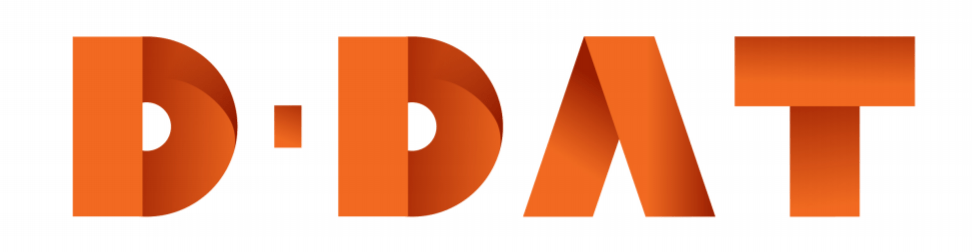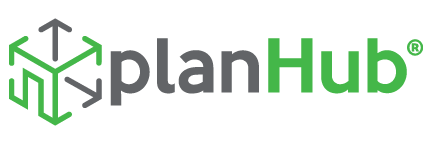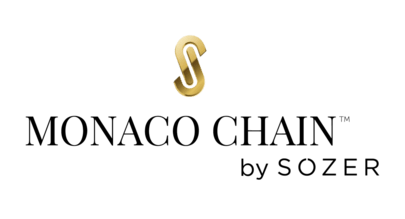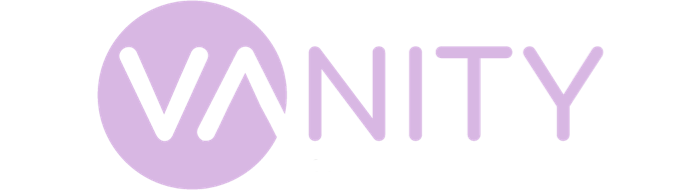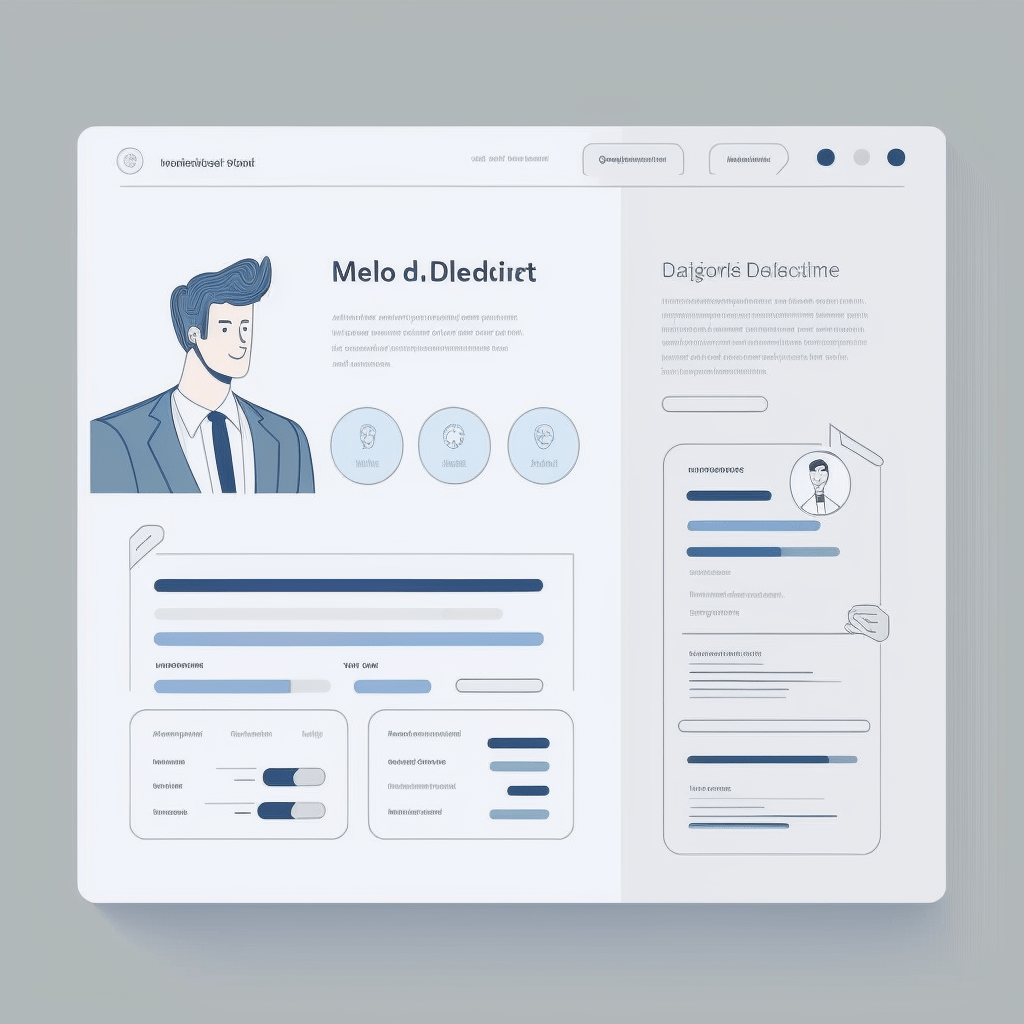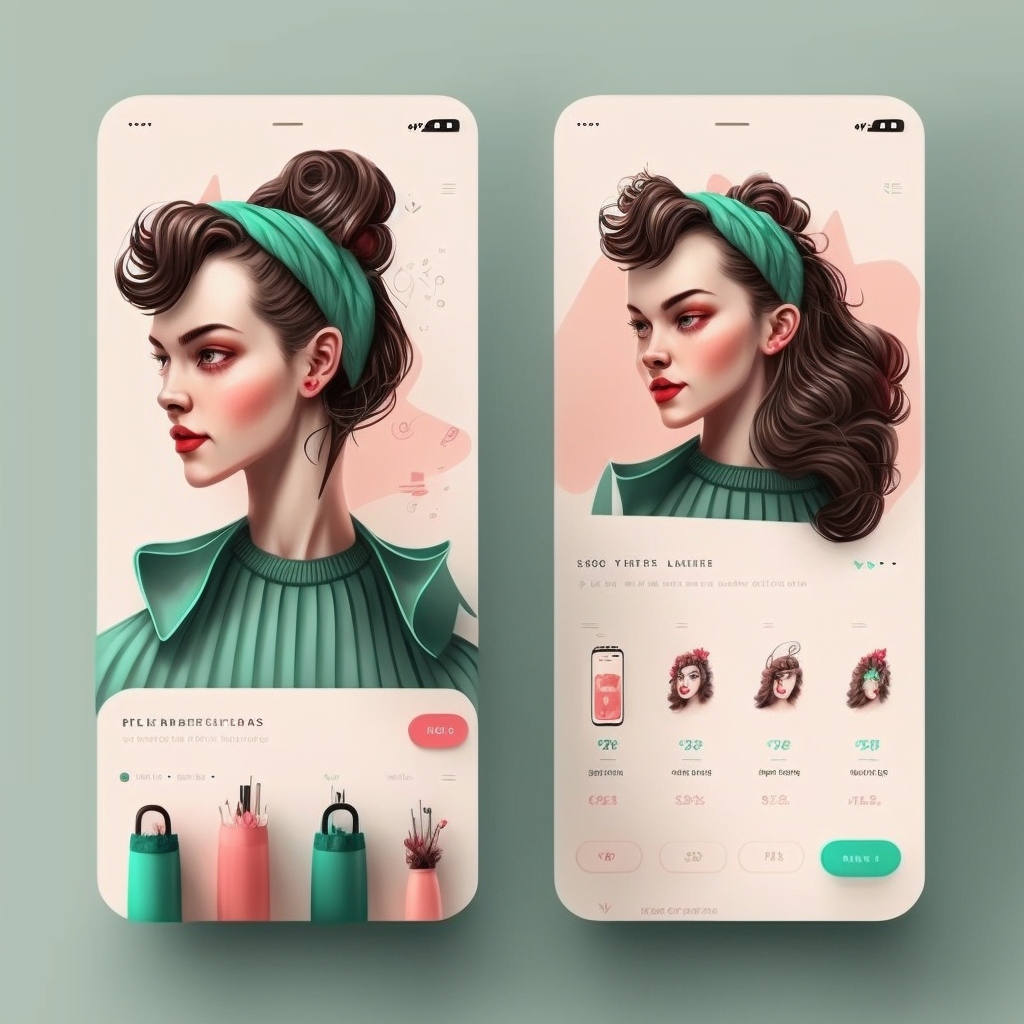GA4 Conversion Made Simple (and Fun!)
Hey there, busy brand managers and startup enthusiasts! Looking to convert your Universal Analytics (UA) to Google Analytics 4 (GA4) without breaking a sweat? We’ve got you covered! In this laugh-filled guide, we’ll walk you through 7 easy steps to make the switch and level up your digital marketing game. And remember, our team at d-dat.com is always here to help with a free audit for your website!
1. Set Up a New GA4 Property: A New Home for Your Data
First things first, create a fresh GA4 property in your Google Analytics account:
- Sign in to Google Analytics.
- Click “Admin” (the gear icon) at the bottom left corner.
- Select “Create Property” in the Property column.
- Choose “Google Analytics 4” and follow the prompts.
Pro Tip: Keep your existing UA property active during the transition. It’s like keeping your old apartment while moving into a new one – just in case!
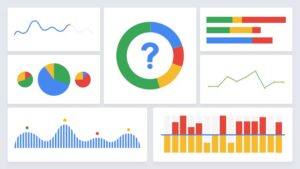 2. Implement GA4 Tracking: Keep an Eye on Your Visitors
2. Implement GA4 Tracking: Keep an Eye on Your Visitors
Now, let’s get that tracking code implemented on your website:
- In your new GA4 property, go to “Admin” > “Data Streams.”
- Click “Add stream” and choose “Web.”
- Enter your website URL and name your stream.
- Copy the “Measurement ID” (it’ll look like G-XXXXXXX).
For WordPress users, a handy plugin like “GA4 Integration for WordPress” will make adding the tracking code a breeze!
3. Import Your Historical UA Data: Don’t Leave the Past Behind
To keep your past data, use Google’s Data Import tool:
- In your GA4 property, head to “Admin” > “Data Import.”
- Click “Create data import” and choose the appropriate schema (e.g., User Data or Event Data).
- Follow the instructions to import your historical UA data.
4. Set Up GA4 Events and Conversions: Measure What Matters
Let’s get those events and conversions set up:
- In GA4, go to “Configure” > “Events.”
- Use the “Recommended events” as a starting point.
- Click “Create Event” to add custom events.
- To track conversions, toggle “Mark as conversion” for each relevant event.
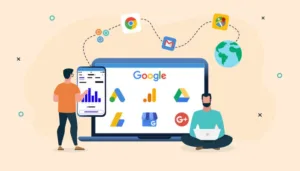
5. Configure GA4 Audience Definitions: Know Your Crowd
Time to define your GA4 audiences:
- In GA4, go to “Configure” > “Audiences.”
- Click “New audience” and set up your audience definitions (similar to your UA audiences).
- Save your audience, and GA4 will start collecting data for them.
6. Set Up GA4 Goals and Funnels: Keep Your Eye on the Prize
Let’s set up goals and funnels in GA4:
- In GA4, go to “Configure” > “Conversions.”
- Select an event as a conversion goal.
- To visualize funnels, use GA4’s “Funnel Exploration” report under the “Analysis” tab.
Pro Tip: Keep your goals and funnels aligned with your business objectives to ensure you’re tracking the most relevant data for your brand.
7. Explore GA4 Reports and Insights: Unleash the Power of Data
Now that everything’s set up, dive into GA4’s reports and insights:
- Familiarize yourself with the new GA4 interface.
- Explore the “Reports” tab, which offers various pre-built reports.
- Leverage GA4’s “Analysis Hub” for custom reports and deeper insights.

Conclusion: Embrace the Future of Google Analytics
There you have it – 7 hilarious steps to convert UA to GA4 and upgrade your digital marketing prowess! Remember, when in doubt, our team at d-dat.com is here to help with a free audit for your website.
By following this guide, you’ll smoothly transition to GA4, gaining access to powerful new features and insights that’ll help you understand your audience better and drive your brand/start-up to new heights. So, what are you waiting for? Start your GA4 journey today!
Do you have any questions or need further assistance with your digital marketing efforts? Don’t hesitate to reach out to our team at d-dat.com for expert guidance and support. We’re here to help you succeed!