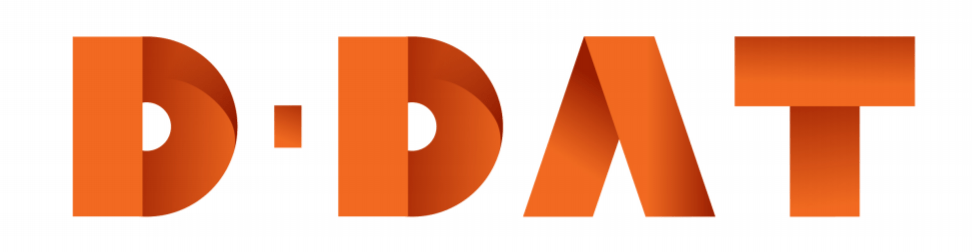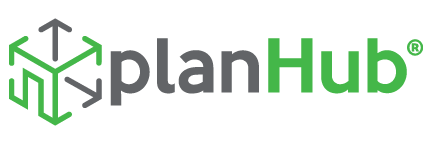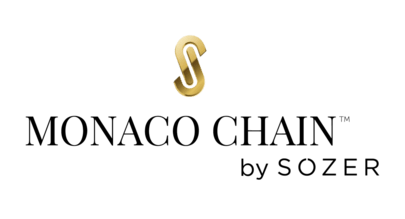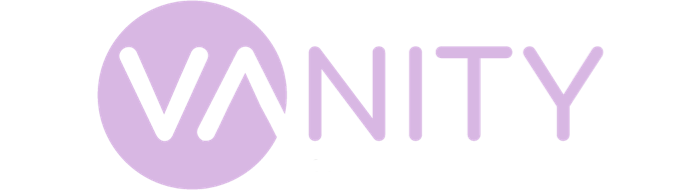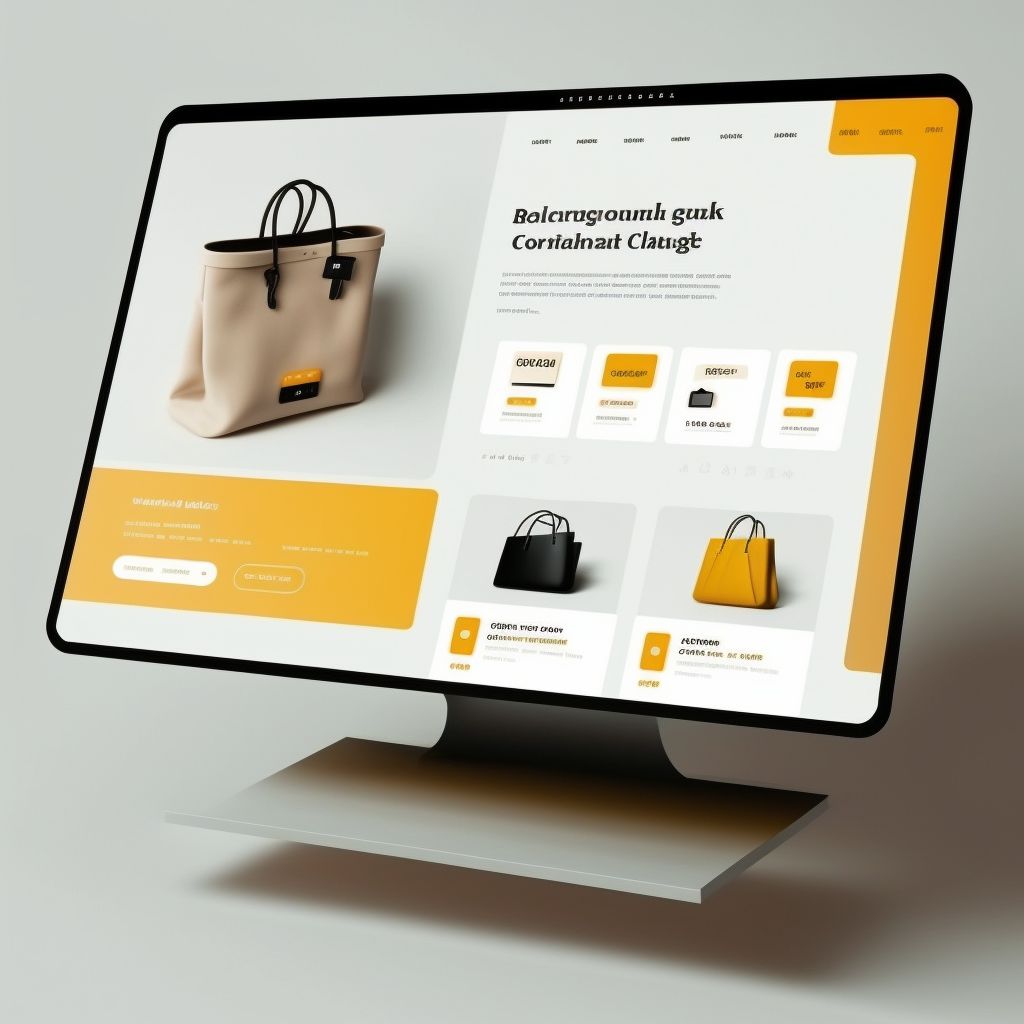Turbocharge Your Website: Image Optimization for Lightning-Fast Site Speed
Did you know that a one-second delay in page load time can lead to a 7% decrease in conversions? That’s right, folks—when it comes to website performance, every second counts! And one of the biggest culprits of slow site speed? Images.
But fear not, dear reader, for we’re here to save the day with a comprehensive guide to image optimization! By the end of this post, you’ll be an image optimization wizard, ready to conjure lightning-fast site speed with a wave of your magic wand (or, you know, your keyboard).

Why Optimize Images for Site Speed?
Before we dive into the nitty-gritty, let’s cover some reasons why image optimization is crucial:
- Improved user experience: Fast-loading images mean a smoother, more enjoyable experience for your visitors.
- Enhanced SEO: Google considers site speed when ranking websites, so optimizing images can give you a boost in search engine results.
- Increased conversions: Faster site speed can lead to higher engagement, lower bounce rates, and more conversions.
- Reduced bandwidth and storage costs: Optimized images take up less space, reducing hosting and bandwidth expenses.
So, now that we’ve established the importance of image optimization, let’s jump into our step-by-step guide to make your website as fast as The Flash!
Step 1: Choose the Right Image Format
Selecting the appropriate format is essential for optimized images. The most common formats are JPEG, PNG, and WebP:
- JPEG: Best for photographs and images with a wide range of colors. JPEGs are typically smaller than PNGs, making them faster to load.
- PNG: Ideal for images with transparency, text, or sharp lines, such as logos. PNGs offer lossless compression, which means they maintain high quality even when compressed.
- WebP: A modern format developed by Google, WebP offers better compression than JPEG and PNG, resulting in smaller file sizes and faster loading times.
Pro Tip: Start using WebP images whenever possible, as they provide the best balance between quality and file size.

Step 2: Resize Your Images
Uploading massive images and relying on your browser to resize them is a recipe for sluggish site speed. Instead, resize your images to the exact dimensions needed on your website:
- Determine the maximum display size for your images.
- Use an image editor, such as Photoshop or GIMP, to resize your images to the appropriate dimensions.
- Remember to maintain the aspect ratio to avoid distorted images.
Pro Tip: Use responsive image techniques, such as srcset and sizes attributes, to serve appropriately sized images for different devices and screen resolutions.
Step 3: Compress Your Images
After resizing, compress your images to further reduce file size without sacrificing quality. There are two types of compression:
- Lossless: Reduces file size without any loss in quality. Best for PNGs and other images that require high-quality, sharp details.
- Lossy: Compresses images by discarding some data, resulting in a smaller file size but slightly reduced quality. Ideal for JPEGs and photographs where some quality loss is acceptable.
Use a compression tool like TinyPNG, ImageOptim, or ShortPixel to compress your images before uploading them to your website.
Pro Tip: Opt for lossy compression when possible, as it typically results in significantly smaller file sizes compared to lossless compression.
Step 4: Implement Lazy Loading
Lazy loading is a technique that defers loading images until they’re about to enter the viewport, improving initial page load times. To implement lazy loading:
- Use a JavaScript library like lazysizes or a WordPress plugin like Lazy Load by WP Rocket.
- Modify your image markup to include the data-src attribute instead of the src attribute, and add a lazyload class.
Pro Tip: Combine lazy loading with responsive images to serve the best-sized image for each device and viewport.
Step 5: Use a Content Delivery Network (CDN)
A CDN is a network of servers distributed across the globe, designed to serve your website’s static assets, such as images, from a server closest to the user. This reduces latency and accelerates content delivery. Popular CDNs include Cloudflare, Amazon CloudFront, and Akamai.
Pro Tip: Many website hosting providers offer built-in CDN integration. Check with your host to see if they offer this feature.
Step 6: Optimize Your Image Delivery with Adaptive Images
Adaptive images automatically adjust image resolution based on the user’s device and network conditions. Implementing adaptive images can further optimize your site speed and user experience. Services like Cloudinary and ImageKit offer adaptive image solutions.
Pro Tip: Look for an adaptive image solution that also provides built-in image compression and CDN support for a comprehensive image optimization strategy.
Step 7: Monitor and Analyze Your Site Speed
Regularly monitor your site speed and performance to ensure your image optimization efforts are paying off. Tools like Google PageSpeed Insights, Lighthouse, and WebPageTest can help you identify areas for improvement and track your progress.
Pro Tip: Set up performance monitoring with Google Analytics to track site speed metrics over time and identify potential bottlenecks.
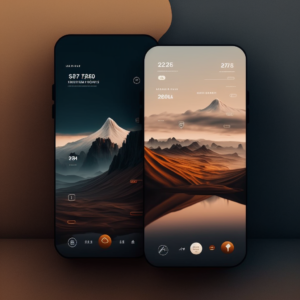
Step 8: Don’t Forget About Your Alt Text
While not directly related to site speed, alt text is essential for both accessibility and SEO. It provides a textual description of your images for users with screen readers and helps search engines understand your images’ content. Always include descriptive alt text for each image, incorporating relevant keywords without keyword stuffing.
Pro Tip: Make your alt text descriptive, informative, and concise. Avoid phrases like “image of” or “picture of” and focus on what the image is actually depicting.
In Conclusion: Supercharge Your Site Speed with Image Optimization
Now that you’ve mastered the art of image optimization, your website is ready to race through cyberspace at breakneck speeds! Remember, a faster website means happier visitors, better SEO, and increased conversions, so don’t let oversized, unoptimized images slow you down.
Ready to take your digital marketing game to the next level? Request a consultation and let’s chat about how we can help you turbocharge your online presence. Want to stay updated on the latest digital trends? Subscribe to our newsletter and never miss a beat!
Relevant Internal and External Links
- Mastering Technical SEO: A Modern Marketer’s Guide
- Ultimate Guide to Keyword Research for Brand Builders
- Google PageSpeed Insights
- Lighthouse
- WebPageTest
For more free and useful content, you can visit d-dat.com!